Create and assign materials
Next we will create the two materials used in this model: Elastosil (for the elastomeric tube) and Kevlar (for the fibers).
To create the first material, double click on Materials in the model tree. Name the material ‘Elastosil’. This is a nonlinearly elastic material, so we assign it the property Mechanical->Elasticity->Hyperelastic. We will model it using a neo-Hookean strain energy potential. Choose ‘Coefficients’ as the input source, with C10=0.12MPa and D1=0.0. Click OK.
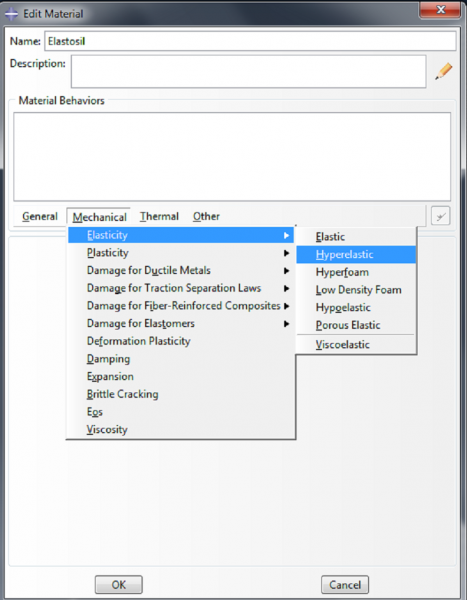 | 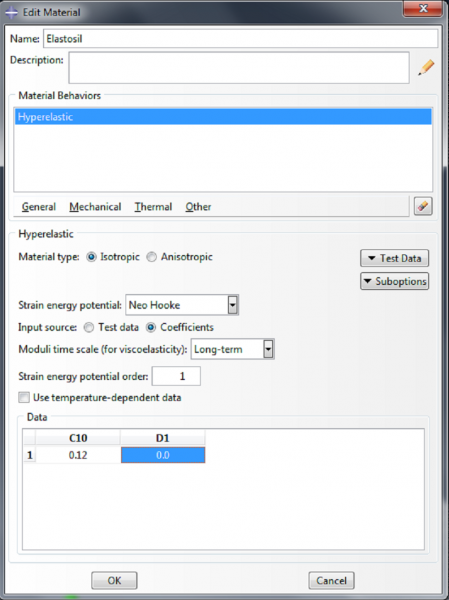 |
For a bending actuator, instead of defining the Elastosil material, define the materials Smooth-Sil 950 and Dragon Skin 10, as follows:
Double click on Materials in the model tree. Name the material ‘DS10’. This is a nonlinearly elastic material, so we assign it the property Mechanical->Elasticity->Hyperelastic. We will model it using a neo-Hookean strain energy potential. Choose ‘Coefficients’ as the input source, with C10=0.0425MPa and D1=0.0. Click OK.
Make a second material and name it 'SS950'. Again, we will model it using a neo-Hookean strain energy potential. This time set C10=0.34MPa and D1=0.0.
To make the material for the fibers, we double click on Materials again. Name this material ‘Kevlar’. We model it as a linearly elastic material, with properties Mechanical->Elasticity->Elastic. Enter 31067 MPa for the Young’s modulus and 0.36 for the Poisson’s ratio. Click OK.
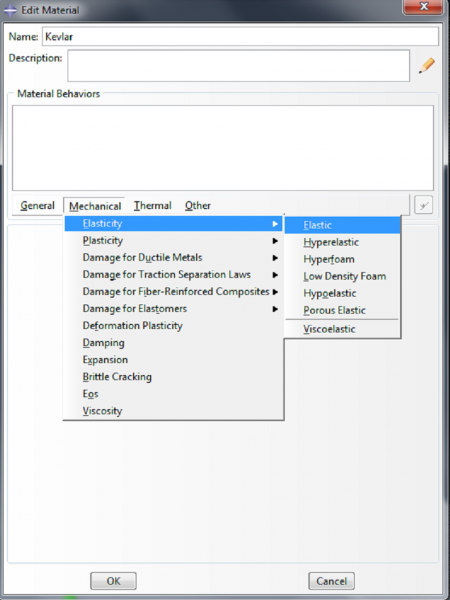 | 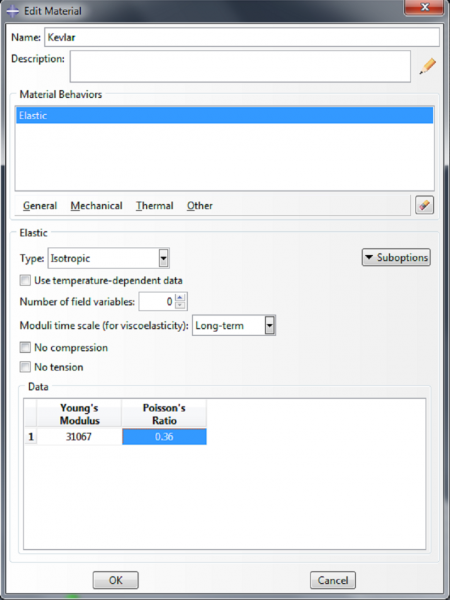 |
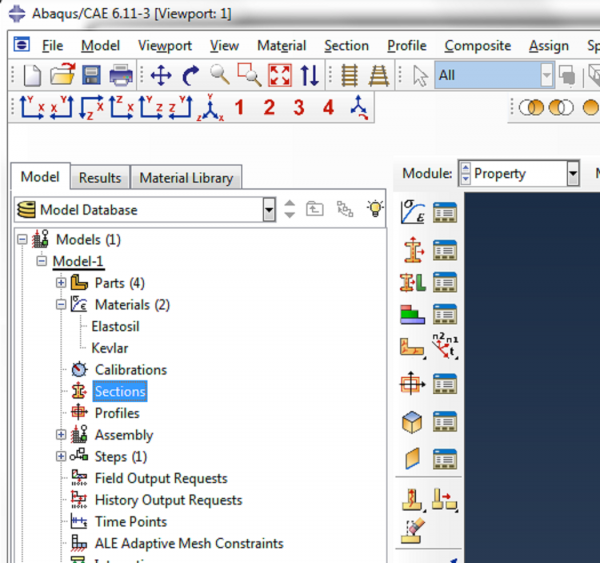 |
Name the section elastosilSection. Click Continue, choose Elastosil as the material, and click OK. For a bending actuator, instead of defining the section elastosilSection, use the materials DS10 and SS950 to define DS-section and SS-section. |
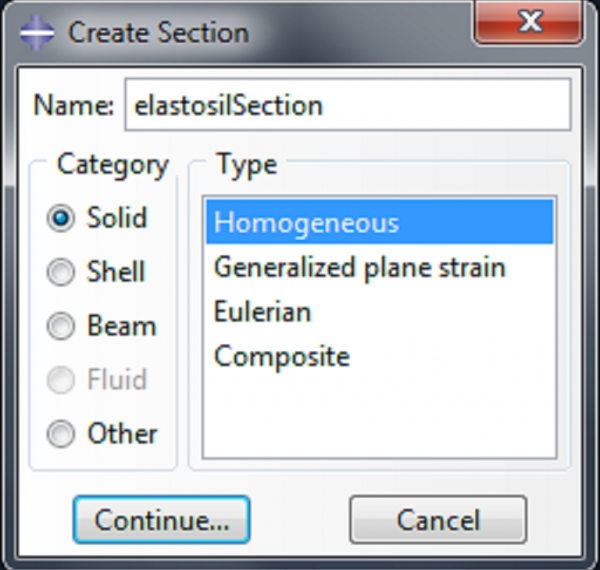 | 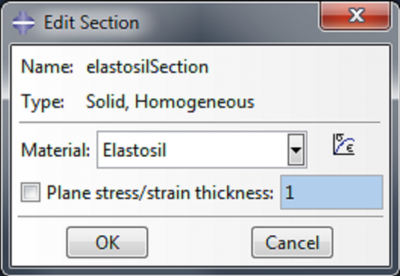 |
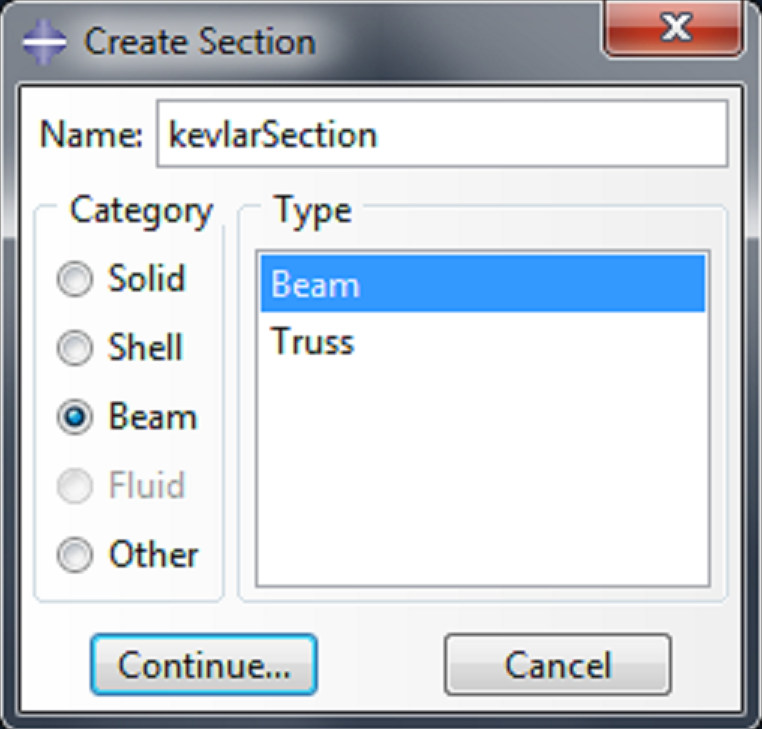 |
|
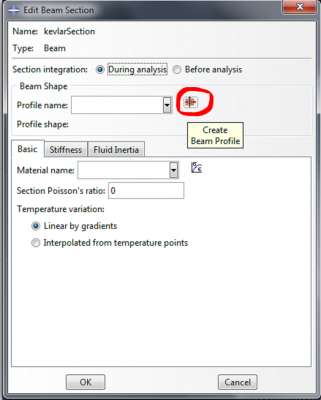 |
|
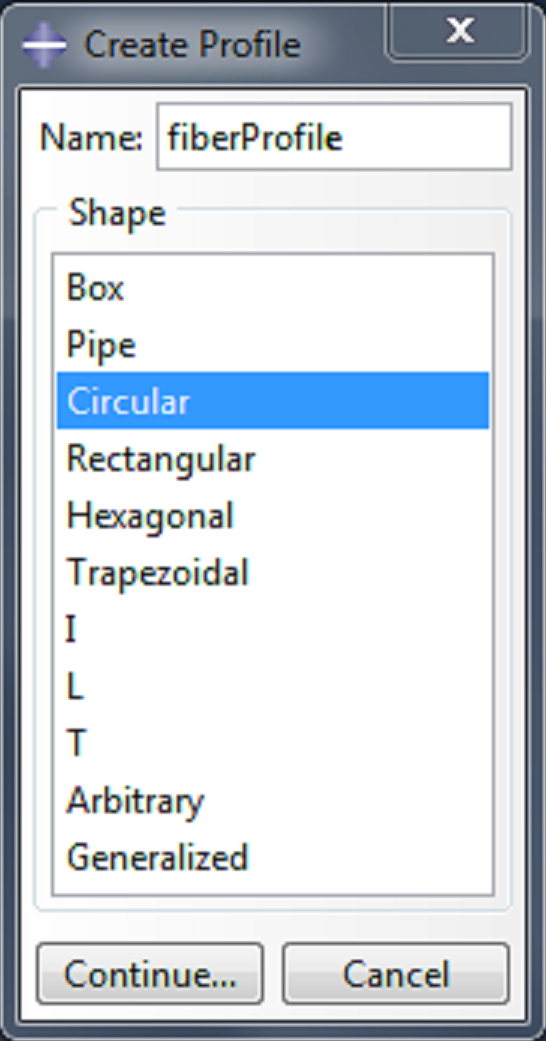 | Name the profile fiberProfile, and select ‘Circular’ as the shape. |
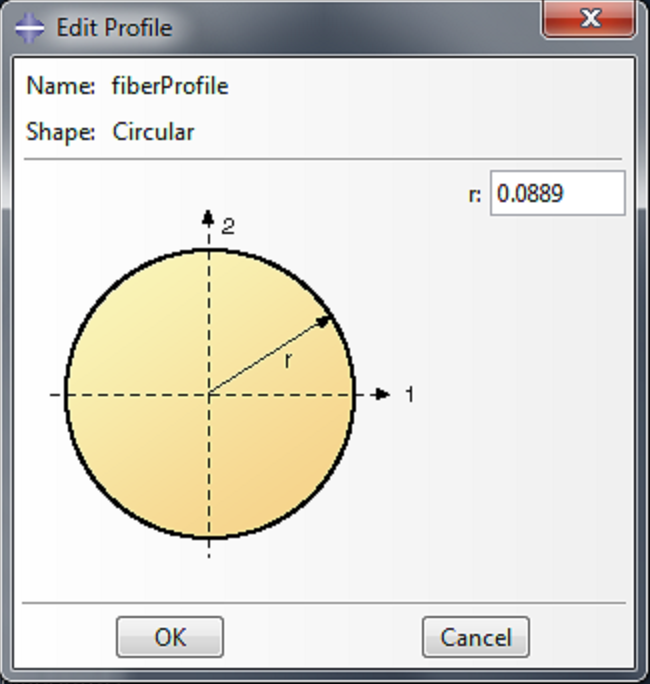 | Click Continue, enter 0.0889 as the radius ‘r’ and click OK. This models the fiber as a beam structure with a circular cross section. |
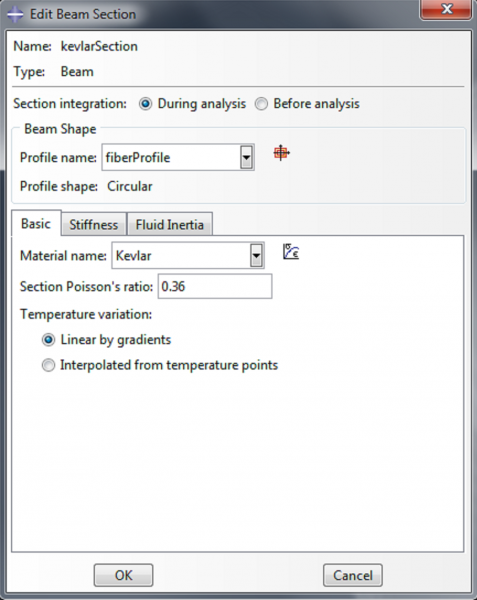 |
|
Now we need to assign a material to each of the parts. Expand Merged_Actuator under Parts and double click Section Assignments. Select the actuator and click Done.
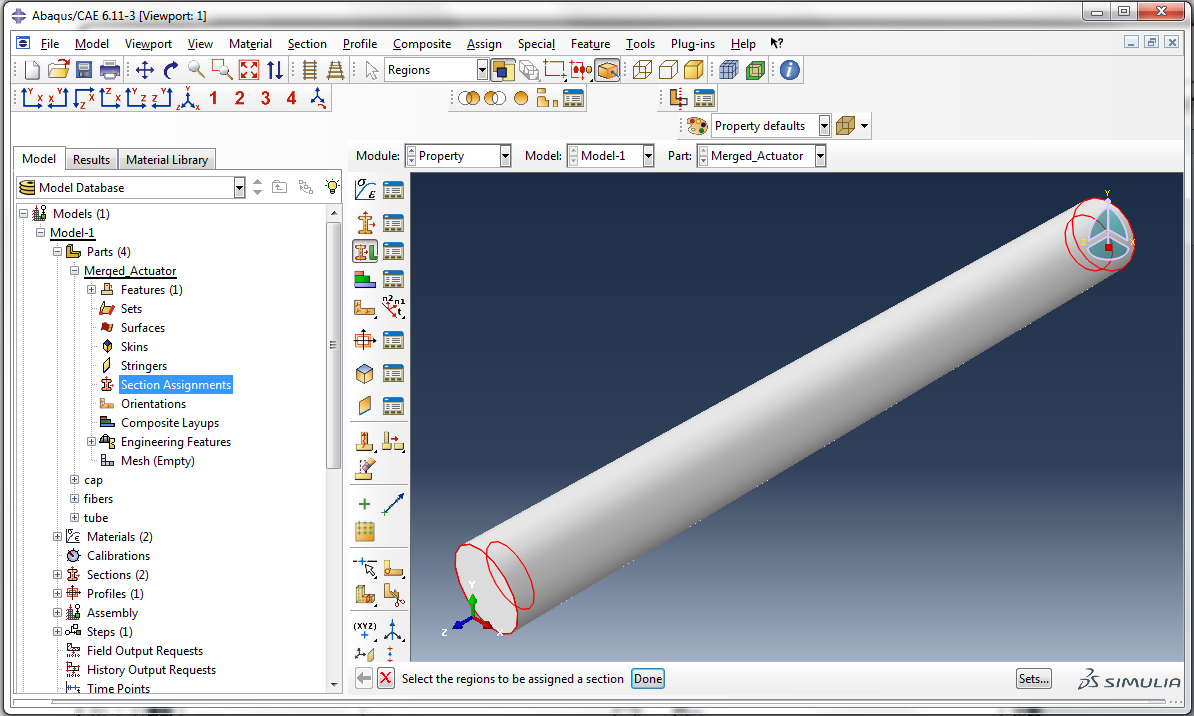
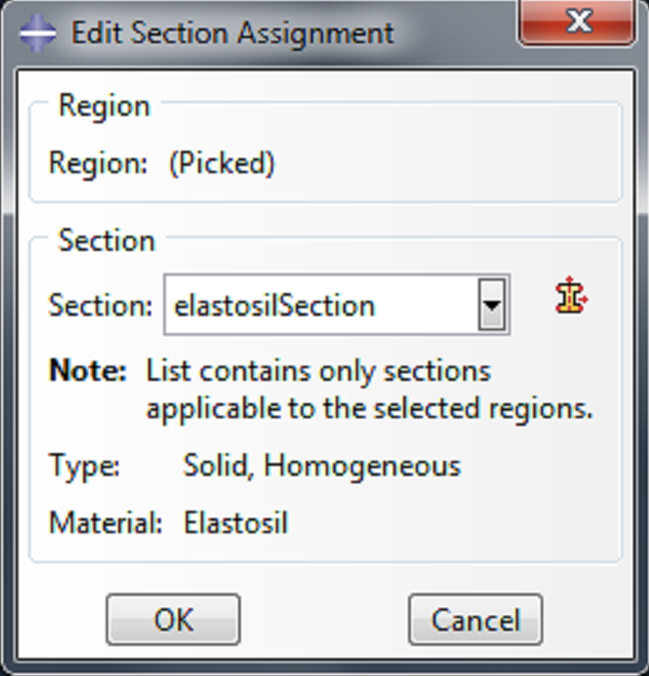 | Click OK in the ‘Edit Section Assignment’ box. |
For a bending actuator, assign SS-section to the caps and the bottom half of the actuator. Assign DS-section to the top half of the actuator.
Expand fibers under Parts and double click Section Assignments. Select the fiber and click Done.
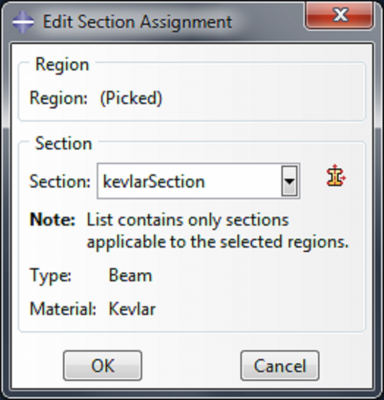 | Click OK in the ‘Edit Section Assignment’ box. |
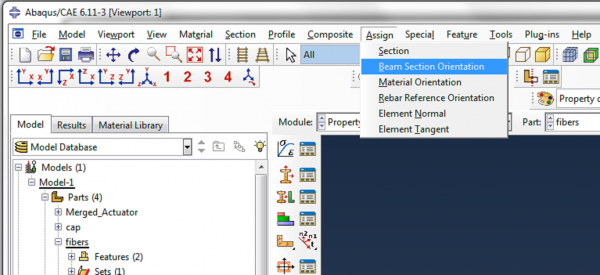 | In the main toolbar, click Assign->Beam Section Orientation. Select the fiber and click Done.
|
