Fabrication
Bill of Materials
The file below contains the materials needed for this project and the cost of each.
| 3d_printing_embedded_conductive_bill_of_materials.xlsx | 9 KB |
Step 1: Making the Mold
3D Printing the Mold
For 3D printing the mold, we used Form2 of Formlabs with Clear Resin.

The software that we used was PreForm. In order to print in a short time, the orientation of the mold needs to be adjusted so that it sticks directly to the top of the printer without being supported by scaffolds.



After the 3D printing process is finished, take out the material and rinse it in ethanol.

Ensure complete curing of the mold using UV curing machine
Step 2: Molding: Making the Main Body
Making the Main Material
The material used was Polydimethylsiloxane (PDMS). We used the product Econ® 80 (80A Urethane Rubber Compund) from company Smooth-On Inc.
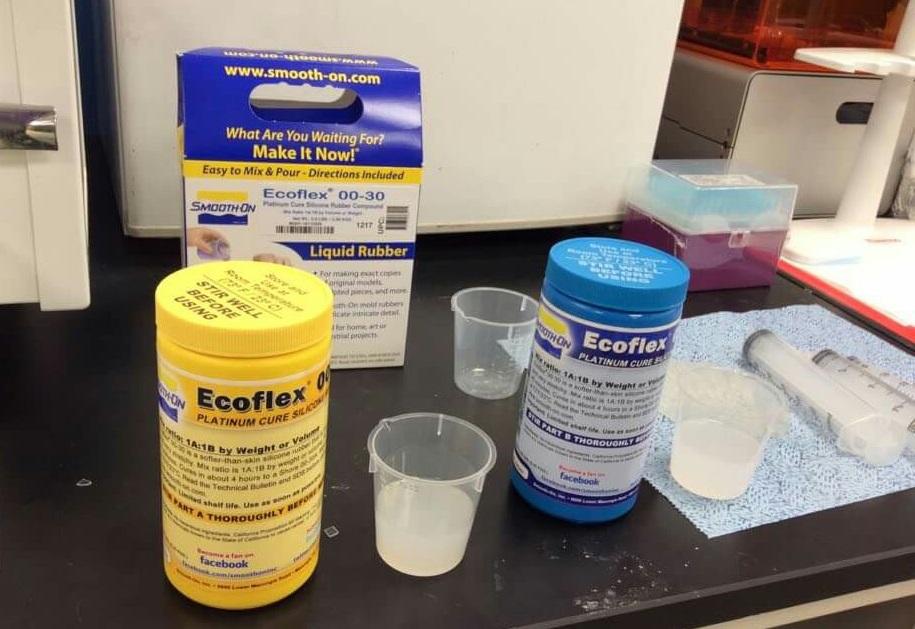
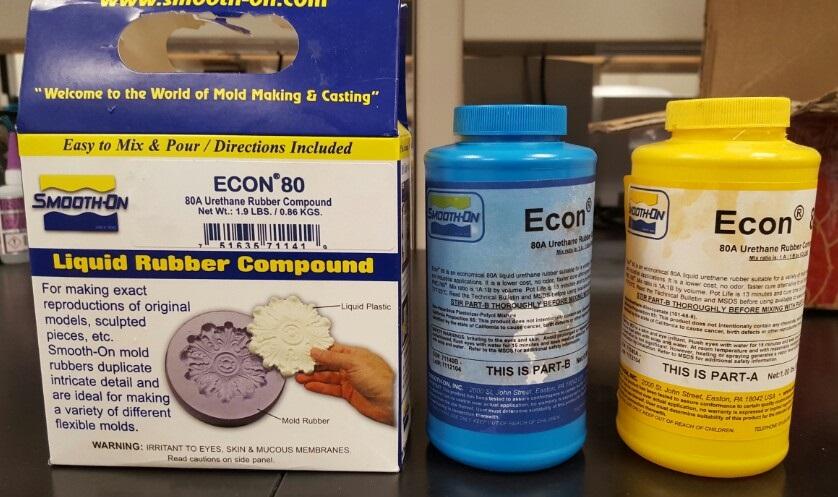
There are two liquid parts A and B. First, we stirred each part thoroughly with a stick.

After each part was sired, we mixed A and B in a 1:1 ratio by volume. It is okay to mix with a stick as long as it is mixed thoroughly. After the mixing, we could see air bubbles inside the material. The next step was vacuum-degassing to get rid of the air bubbles.

To minimze air bubbles in cured rubber, it is important to do vacuum degassing. Before we used the conditioning mixer, we first measured the weight of the material, the cup that contained the material, and the container used for the mixer.


We used a conditioning mixer called AR-100. Since the weight was 94.8g, we adjusted the weight condition accordingly, and de-foamed it.
Laser Cutting the Braces
In order to enable the fingers to be bent easily, small cracks should be made in the fingers. For this, small rectangular pieces (which we called "braces") were put within the finger parts of the mold.

|

|
Using CoreIDRAW X5, we drew 0.44' x 0.20' rectangles and sent them to the Epilog Laser Mini.
The Laser Mini was used to cut 2mm thick Poly (methyl methacrylate) (PMMA).

|

|
After de-foaming, slowly pour the material in the mold.

Cure overnight (at least 24 hours) at room temperature (73°F/23°C) and then demold.
After the mold hardens, add the laser cut braces on each finger.

Remove the braces after the polydimethylsiloxane has been cured.
Step 3: 3D Printing Conductive Material
Overall Process
In order to print the circuitry, we needed a 3D printer that was able to print precise, thin lines. The printer used was from MIT SAMs lab, of which the two team members contributed in assembling. We mounted the Aerotek three-axis gantry and used LabView to synchronize it with micro-dispensers.
To use the printer:
- First, turn on the controller implemented with LabView.
- Load the right code (the G-Code can be downloaded from the bottom of this page).
- Adjust the board so that it isn't far way from the ink source
- After the printing, scrape off some ink that deviated from the path with a pincette.

It is important to adjust the distance between the board and the ink source before printing.

More details can be found in the "Video of Printing" section.

After printing, scrape off some ink deviated away from the path with a pincette.
Precaution
The following precautions seem trivial, but are crucial in order to make good quality printing.
- Constantly check if the print runs out of ink, or if there is too much ink.
- Make sure there is no air bubbles (gas) inside the ink.
Material used for printing
The material used for printing is a stretchable silver conductor called ME603, produced from DuPont. ME603 was chosen because its conductivity is maintained even after being cured in 100 degrees with PDMS poured over it. It withstands thermoforming and over molding temperatures.
Video of Printing
|
|
Code
The G-Code used for printing is in the attached files downloaded on this page.
Step 4: Preventing Air Channels from Being Blocked
In Step 5, the base (thin layer) containing conductive material) and the main body was integrated together by placing the main body on the base and letting both cure. However, during this process, there is a danger of the air channels being blocked by the material of the base since it is still fluid and can flow into the channels. In order to prevent this, laser cut pieces were placed in the air channel before proceeding on to Step 5.
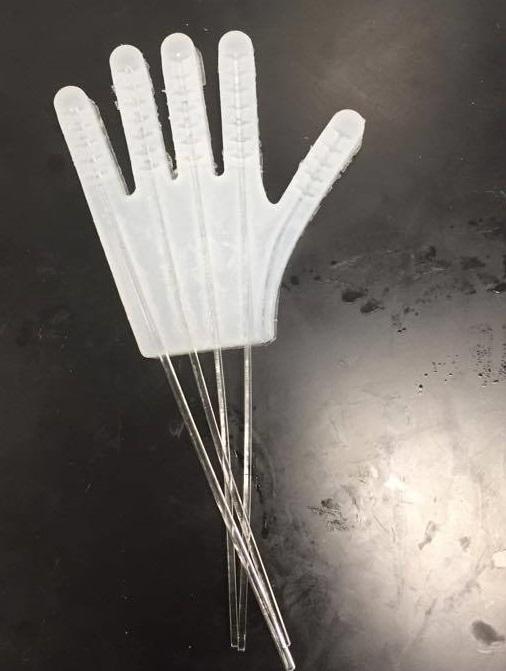
We used the same tools as in Step 2, under the subtitle, Laser Cutting the Braces, which are the CoreIDRAW X5, to sketch out the top view of the sticks and the Epilog Laser mini, to laser cut the 2 mm thick PMMA into four 9'X0.079' sticks. Each stick was placed in the air channel of each finger as in the image above.
Step 5: Making Base Integrated with Conductive Material
Making the material
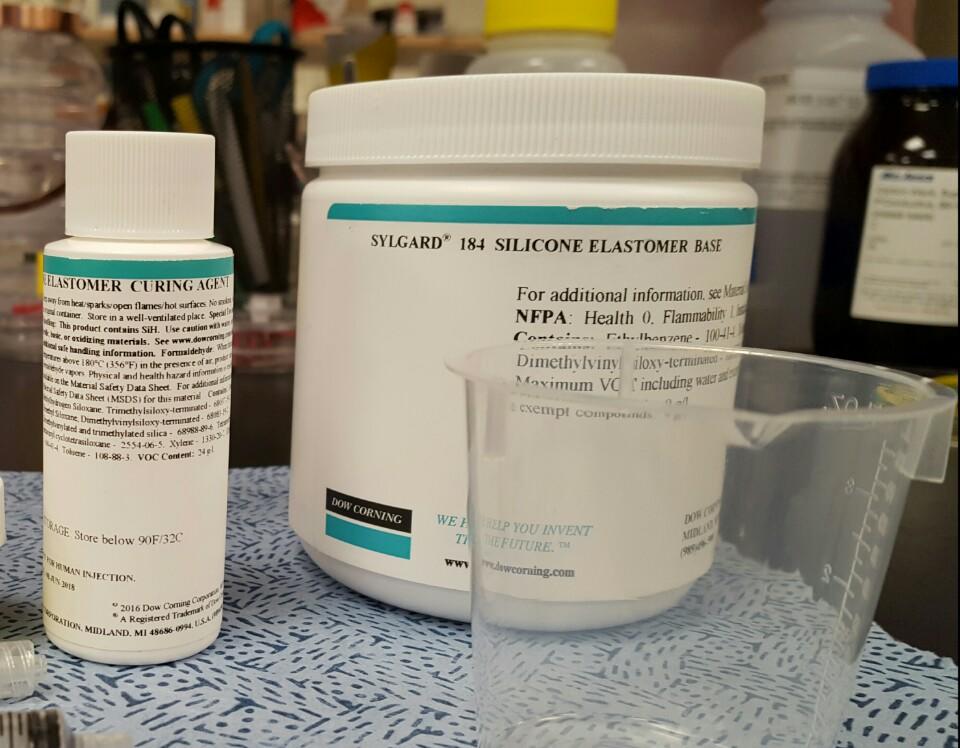
The material used for the base was SYLGARD® 184 SILICONE ELASTOMER KIT from Dow Corning. The base (part A) and curing agent (part B) should be mixed with 10:1 ratio. To cure this material, it should be placed in a oven at 100 degrees for 35 minutes.
Place LEDs on the 3D printed circuit


The 3D printed conductive material will serve as circuits needed for the LED to light up. Place one LED on each fingertip.
Pour PDMS on the printed conductive material


Slowly pour the PDMS that have been prepared. Make sure the it is spread evenly.
Place the main body onto the poured PDMS
Place the main body (that is prepared in Step 4 with laser cut PMMA sticks) over the PDMS that is just poured onto the circuit, with the air channels facing the PDMS, and let both layers cure and bond to form a single part. Make sure the PMMA sticks do not fall out of the air channels, since they are needed to prevent the PDMS filling in the air channels.
Step 6: Setting Up Control Board
Setting up Control Board
For the control board, we used the Fluidic Control Board of Soft Robitcs Toolkit.

Video of Testing
|
|
Troubleshooting
There were many troubleshooting processes while deciding on the final design. This section will introduce major design issues and overall strength and weakness of the final version.
1. Two layers of conductive material
In the initial design, the hand robot had two thin layers for the conductive material, instead of one. Each layer consisted two different parts of the circuit, one that will be connected to the positive terminal and another that will be connected to the negative terminal of LEDs.
Below images show how the two thin layers are combined.

We made two thin layers, each with conductive material of different layouts embedded into it.

The two layers are integrated into one layer by pasting one to another using adhesive material made using DOW CORNING® SE 1700.

The final shape of the two layers integrated into one layer.
However, we soon figured out that we needed only one layer if we changed the circuit. Having only just one layer for the conductive material saved time because it meant we only needed one 3D printing process, and did not have to make an adhesive material to combine the two layers into one. Therefore, in the final version we only made one layer for the conductive material which is shown as following.

Final one layer with different circuit.
2. Integration of layers
A tricky problem our team had to overcome was integrating the two layers described in section 2)Design - 1.Overall Layers, which are 1. main thick body and 2. thin layer containing 3D printed conductive material and LEDs.
We first tried pasting the thin layer onto the thick body by using DOW CORNING® SE 1700.
Below are images showing the process.

Process of pasting the adhesive material made from DOW CORNING® SE 1700 onto the thin layer.

Process of pasting the thin layers onto the main body.

Adhesive material mainly being plastered in the sides, in order to prevent air escaping from channels.
However, it was soon found out that while pasting the sticky material onto the base, some air channels would get blocked easily. This was mainly due to the size of the hand. Due to the hand being very small like a child's hand, some adhesive material inevitably got smudged onto the air channel during the process.

Tearing the thin layer revealed that the adhesive material are also smudged onto the air channel.
Another problem was that the adhesive material had to be pasted all over the sides of the hand in order to firmly combine the layers, causing the hand's surface to be rough and bumpy due to remains of the adhesive material. Although this was not a major problem, it certainly was undesirable from the perspective of user interface.

To solve this problem, we decided not to paste the layers together but cured the thin layer while the main body was on top of it. The process will be described in 3) Fabrication - Step 5.
Final Version
Strength
The main strength of the soft hand robot is structural integrity and stability. Mechanical property mismatch between soft body and rigid electronic components often causes stress and strain concentration, but since the soft hand robot contains a 3D printed circuit instead of electronic wires these problems are prevented.
Another major strength of the hand robot is the interface. Due to no electric wires surrounding the robot's external surface, the overall interface also is more close to resembling a child's hand. Overcoming the issue of integrating two layers (Major Troubleshooting - 2. Integration of layers) also contributed to making a more sleek looking human's hand, because it meant no adhesive material has to be plastered onto it, which previously caused the surface to become bumpy.
Weakness
One major weakness of the soft hand robot is that the design does not support intricate movements, such as playing the piano or writing words using a pencil. In the final version, the hand robot was maximally tested whether it could grab an object and move it around.
Another major weakness is that the lighting of LEDs is not synchronized with the fingers' motion, which was another goal of this project. If we were to do another iteration, our team would have added the function of lighting up the LEDs based on fingers' movements.